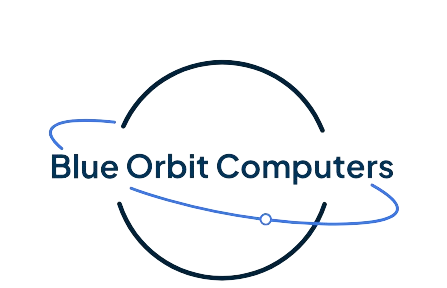SSD vs HDD: Which One is Better for Your Computer in 2025? Complete Guide
Share
SSD vs HDD: Which One is Better for Your Computer in 2025? Complete Guide
Choosing the right storage for your computer in 2025 can significantly impact your system's performance, speed, and overall user experience. Whether you're building a new PC, upgrading your laptop, or optimizing for gaming and business use, understanding the differences between SSD (Solid State Drive) and HDD (Hard Disk Drive) is crucial for making an informed decision.
What is an SSD (Solid State Drive)?
A Solid State Drive (SSD) is a modern storage device that uses NAND flash memory to store data. Unlike traditional hard drives, SSDs have no moving parts, making them faster, more reliable, and energy-efficient. In 2025, SSDs have become the gold standard for computer storage across all device categories.
Types of SSDs in 2025:
- SATA SSDs: Most common, compatible with older systems
- NVMe SSDs: Fastest option, uses PCIe interface
- M.2 SSDs: Compact form factor, perfect for laptops
- PCIe 5.0 SSDs: Latest technology with blazing speeds up to 12,000 MB/s
What is an HDD (Hard Disk Drive)?
A Hard Disk Drive (HDD) is a traditional storage device that uses spinning magnetic disks (platters) and a read/write head to store and access data. While older technology, HDDs still serve specific purposes in 2025, particularly for bulk storage and budget-conscious users.
Types of HDDs Available:
- Desktop HDDs: 3.5-inch drives for desktop computers
- Laptop HDDs: 2.5-inch drives for portable devices
- Enterprise HDDs: High-capacity drives for servers and data centers
- Hybrid Drives (SSHD): Combination of HDD and small SSD cache
SSD vs HDD: Detailed Comparison Table
| Feature | SSD | HDD |
|---|---|---|
| Speed | 500-12,000 MB/s | 80-160 MB/s |
| Boot Time | 10-15 seconds | 30-60 seconds |
| Durability | No moving parts, shock resistant | Mechanical parts, fragile |
| Noise Level | Silent operation | Audible spinning/clicking |
| Power Consumption | 2-4 watts | 6-10 watts |
| Price per GB | $0.08-$0.15 | $0.02-$0.05 |
| Capacity Range | 128GB - 8TB | 500GB - 20TB |
| Lifespan | 5-10 years | 3-5 years |
SSD Advantages: Why Choose Solid State Drives?
1. Lightning-Fast Performance
SSDs deliver 10-100x faster performance than HDDs. Modern NVMe SSDs can reach speeds up to 12,000 MB/s, dramatically reducing boot times, file transfers, and application loading.
2. Enhanced Durability and Reliability
With no moving parts, SSDs are virtually immune to physical shock and vibration. This makes them perfect for laptops and mobile workstations where durability is crucial.
3. Energy Efficiency
SSDs consume 50-80% less power than HDDs, extending battery life in laptops and reducing electricity costs in desktop systems.
4. Silent Operation
Zero noise production makes SSDs ideal for quiet work environments, recording studios, and bedroom setups.
5. Compact Form Factors
M.2 and mSATA SSDs take up minimal space, allowing for thinner laptop designs and more efficient desktop builds.
HDD Advantages: When Hard Drives Still Make Sense
1. Cost-Effective Storage
HDDs offer the lowest cost per gigabyte, making them ideal for bulk storage needs like media libraries, backups, and archival data.
2. High Capacity Options
Enterprise HDDs can reach 20TB+ capacities at reasonable prices, perfect for data centers and content creators with massive storage requirements.
3. Data Recovery
HDD data recovery is often more straightforward and cost-effective compared to failed SSDs, making them suitable for critical data storage.
4. Proven Technology
Decades of development have made HDDs highly reliable for long-term storage applications.
SSD vs HDD: Performance in Real-World Scenarios
Gaming Performance
SSD for Gaming:
- Game loading times: 2-10 seconds vs 30-60 seconds on HDD
- Reduced texture pop-in and stuttering
- Faster level transitions and respawn times
- Better performance in open-world games
Recommended for Gaming: WD Black SN850X or Samsung 980 PRO
Business and Productivity
SSD Benefits for Business:
- Faster boot times increase productivity
- Quicker file access and database queries
- Improved multitasking capabilities
- Enhanced reliability reduces downtime
- Lower power consumption cuts operational costs
Content Creation and Video Editing
Why Creators Choose SSDs:
- Real-time 4K/8K video editing without dropped frames
- Faster rendering and export times
- Smooth scrubbing through high-resolution footage
- Quick access to large media libraries
Best SSD Options for 2025
1. Samsung 990 PRO - Best Overall Performance
Capacity: 1TB - 4TB | Speed: Up to 7,450 MB/s
Best For: Gaming, content creation, professional workloads
Price Range: $100 - $400
2. WD Black SN850X - Best for Gaming
Capacity: 1TB - 4TB | Speed: Up to 7,300 MB/s
Best For: Gaming, high-performance computing
Price Range: $90 - $350
3. Crucial MX4 - Best Budget Option
Capacity: 250GB - 4TB | Speed: Up to 560 MB/s
Best For: Budget builds, older systems
Price Range: $30 - $200
4. Kingston NV2 - Best Value NVMe
Capacity: 250GB - 2TB | Speed: Up to 3,500 MB/s
Best For: Mainstream users, laptop upgrades
Price Range: $25 - $120
Best HDD Options for 2025
1. Seagate IronWolf Pro - Best for NAS
Capacity: 2TB - 20TB | Speed: 7200 RPM
Best For: Network storage, data centers
Price Range: $80 - $400
2. WD Blue - Best Budget Desktop HDD
Capacity: 500GB - 6TB | Speed: 5400-7200 RPM
Best For: Budget builds, secondary storage
Price Range: $25 - $120
3. Seagate BarraCuda - Best All-Purpose HDD
Capacity: 500GB - 8TB | Speed: 5400-7200 RPM
Best For: General computing, backup storage
Price Range: $30 - $150
Which Storage is Right for You? Decision Guide
Choose SSD If You:
- Want maximum performance and speed
- Use your computer for gaming or creative work
- Value quick boot times and responsive applications
- Need a quiet, energy-efficient system
- Use a laptop frequently (durability matters)
- Can afford the higher cost per GB
Choose HDD If You:
- Need large storage capacity on a budget
- Store mostly archived data or media files
- Use your computer for basic tasks only
- Need maximum storage space for the money
- Require easy data recovery options
- Building a NAS or backup server
Hybrid Approach (Best of Both Worlds):
- Primary SSD: 500GB-1TB for OS and frequently used programs
- Secondary HDD: 2TB+ for file storage, media, and backups
- This combination offers speed where it matters most while maintaining cost-effective bulk storage
Installation and Migration Guide
Upgrading from HDD to SSD
Tools You'll Need:
- Cloning software (e.g., Macrium Reflect)
- SATA-to-USB adapter or external enclosure
- Screwdriver set
Step-by-Step Process:
- Connect new SSD via USB adapter
- Clone existing HDD to SSD using cloning software
- Shut down computer and replace HDD with SSD
- Boot from SSD and verify everything works
- Format old HDD for additional storage (optional)
Future of Storage Technology
Emerging Technologies in 2025
- PCIe 5.0 SSDs: Speeds up to 12,000 MB/s
- QLC NAND: Higher capacity at lower costs
- 3D NAND Technology: Improved density and performance
- Storage Class Memory: Bridge between RAM and storage
- DNA Storage: Experimental ultra-high density storage
What to Expect
By 2026-2027, we can expect:
- SSD prices to continue dropping
- Even faster NVMe speeds with PCIe 6.0
- HDDs to focus on high-capacity, low-cost niches
- New form factors for ultra-thin devices
Maintenance and Optimization Tips
SSD Optimization
- Enable TRIM command for better performance
- Avoid defragmentation (unnecessary for SSDs)
- Keep 10-20% free space for optimal performance
- Update firmware regularly
- Monitor health using manufacturer tools
HDD Maintenance
- Regular defragmentation (monthly)
- Check for bad sectors using CHKDSK
- Keep drives cool and well-ventilated
- Avoid physical shocks and vibrations
- Regular backups due to mechanical failure risk
Cost Analysis: SSD vs HDD in 2025
Price Comparison (Per GB)
| Storage Type | Price per GB | 1TB Price Range |
|---|---|---|
| Budget SATA SSD | $0.08 - $0.12 | $80 - $120 |
| NVMe SSD | $0.10 - $0.15 | $100 - $150 |
| High-End NVMe | $0.15 - $0.25 | $150 - $250 |
| Desktop HDD | $0.02 - $0.04 | $20 - $40 |
| Enterprise HDD | $0.03 - $0.05 | $30 - $50 |
Conclusion
In 2025, SSDs are the clear winner for most users seeking performance, reliability, and efficiency. The dramatic improvements in speed, durability, and energy consumption make SSDs the smart choice for:
- Gaming enthusiasts who want faster load times
- Business professionals who value productivity
- Content creators working with large files
- Anyone who wants a responsive, quiet computer
HDDs still have their place for budget-conscious users and those needing massive storage capacity. The ideal setup for many users is a hybrid approach: a fast SSD for the operating system and frequently used programs, paired with a large HDD for file storage and backups.
As SSD prices continue to fall and capacities increase, we're moving toward an all-SSD future. However, HDDs will remain relevant for specific use cases like data centers, NAS systems, and budget builds.
Ready to upgrade? Browse our storage collection for the best SSD and HDD deals in the UAE!
Frequently Asked Questions (FAQs)
Q: Is SSD worth the extra cost in 2025?
A: Absolutely! The performance improvement is dramatic - faster boot times, quicker application loading, and better overall responsiveness. For most users, the productivity gains justify the higher cost per GB.
Q: How long do SSDs last compared to HDDs?
A: Modern SSDs typically last 5-10 years with normal use, while HDDs average 3-5 years. SSDs have no moving parts, making them more durable and less prone to mechanical failure.
Q: Can I use both SSD and HDD in the same computer?
A: Yes! This is a popular configuration. Install your operating system and frequently used programs on the SSD for speed, and use the HDD for file storage, media, and backups.
Q: What size SSD should I buy?
A: For most users, 500GB-1TB is ideal. This provides enough space for the OS, essential programs, and some files. Power users and gamers may want 1TB or larger.
Q: Do SSDs slow down when full?
A: Yes, SSDs can slow down when nearly full. Keep at least 10-20% free space for optimal performance. This allows the drive to manage wear leveling and garbage collection efficiently.
Q: Are NVMe SSDs worth it over SATA SSDs?
A: For gaming, video editing, and professional work, yes. NVMe SSDs are significantly faster than SATA SSDs. For basic computing, SATA SSDs are still excellent and more affordable.
Q: Can I upgrade my laptop from HDD to SSD?
A: Most laptops allow storage upgrades. Check your laptop's specifications for the drive type (2.5" SATA or M.2). The upgrade process typically involves cloning your existing drive to the new SSD.
Q: What's the difference between QLC and TLC SSDs?
A: TLC (Triple-Level Cell) SSDs offer better performance and endurance but cost more. QLC (Quad-Level Cell) SSDs provide higher capacity at lower cost but with reduced performance and endurance.
Q: Do I need to defragment an SSD?
A: No, never defragment an SSD. It provides no benefit and can reduce the drive's lifespan. Modern operating systems automatically disable defragmentation for SSDs.
Q: What's the best SSD brand in 2025?
A: Top brands include Samsung, Western Digital, Crucial, and Kingston. Each offers reliable options across different price points and performance levels.
Last updated: September 2025 | For expert storage advice and competitive prices, visit Blue Orbit Computer Trading LLC